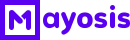Easy Tips to Make Good Powerpoint Presentation
For beginners in making presentations, Surely they have a question how to create a presentation on powerpoint. This is what we will explain in this article. Use these tutorials to learn more about creating and managing professional presentations.
Making presentations
1. Open PowerPoint.
2. In the left pane, select New.
3. Choose an option:
To create a presentation from scratch, select Blank Presentation.
To use a prepared design, select one of the templates.
To see tips for using PowerPoint, select Take a Tour, then select Create,
.
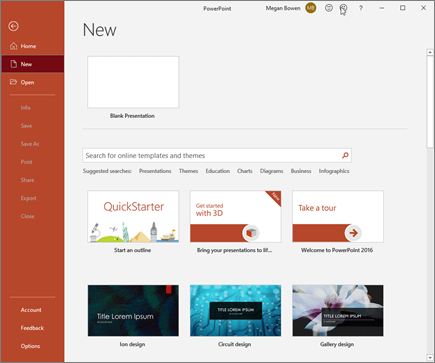
Adding slides
- In the thumbnail in the left pane, select the slide you want the new slide to follow..
- On the Home tab, in the Slides section, select New Slide.
- In the Slides section, select Layout, then select the layout you want from the menu
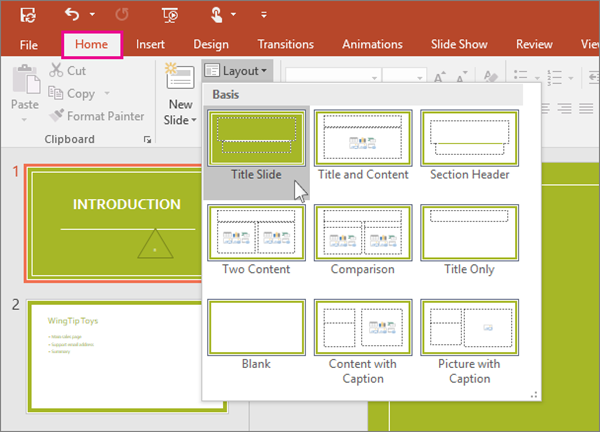
Adding and formatting text
- Place the cursor in the text box, then type something.
- Select the text, then select one or more options from the Fonts section of the Home tab, such as Fonts, Increase Font Size, Decrease Font Size, Bold, Italic, Underline, etc.
- To create a bulleted or numbered list, select the text, then choose Bullet or Numbering.
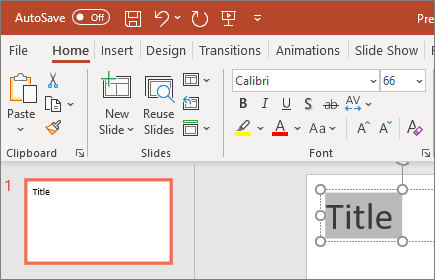
Add pictures, shapes and more
- Go to the Insert tab.
- To add an image:
- In the Image section, select Image.
- In the Insert Image From menu, select the desired source.
- Browse to the desired image, select it, then select Insert.
- To add an illustration:
- In the Illustrations section, select Shapes, Icons, 3D Models, SmartArt, or Charts.
- In the dialog box that opens when you click an illustration type, select the desired item, and then follow the prompts to insert it.
You can use Microsoft PowerPoint itself to convert PowerPoint to Word doc or Docx files. You can use PowerPoint’s export function to export PowerPoint to Word format. This feature is useful for you to create and edit handouts that you will print, but you can also use it anytime you want to edit the file version of a PowerPoint presentation in Word.