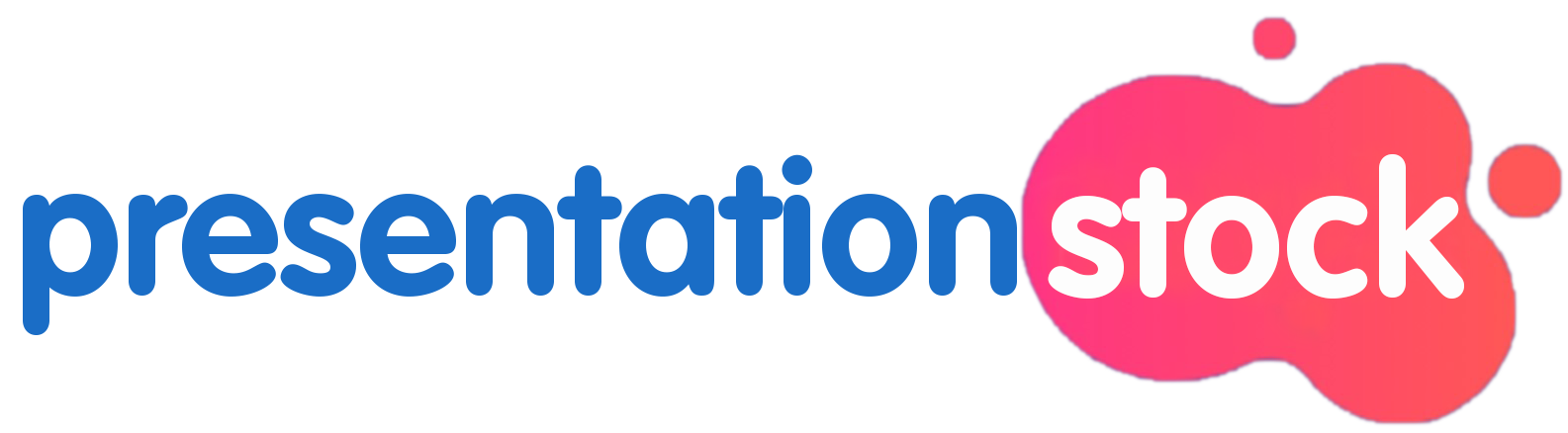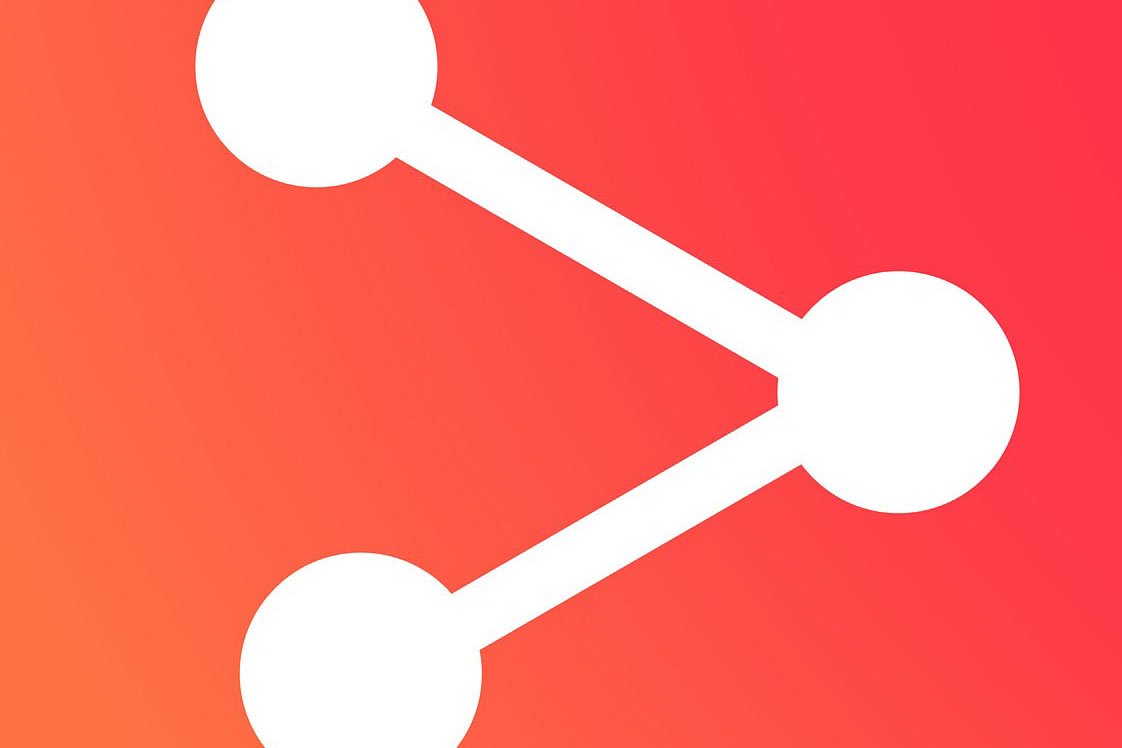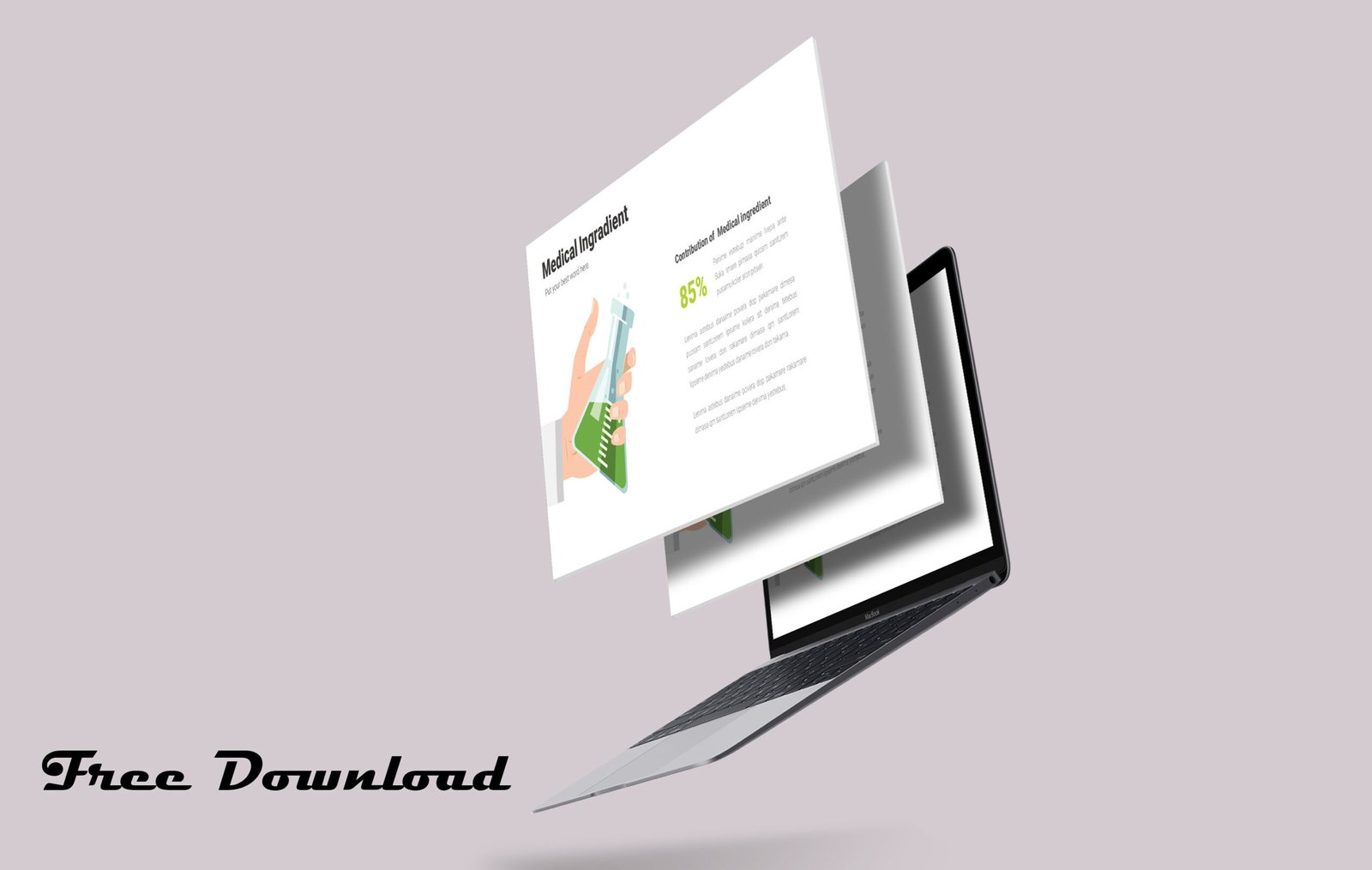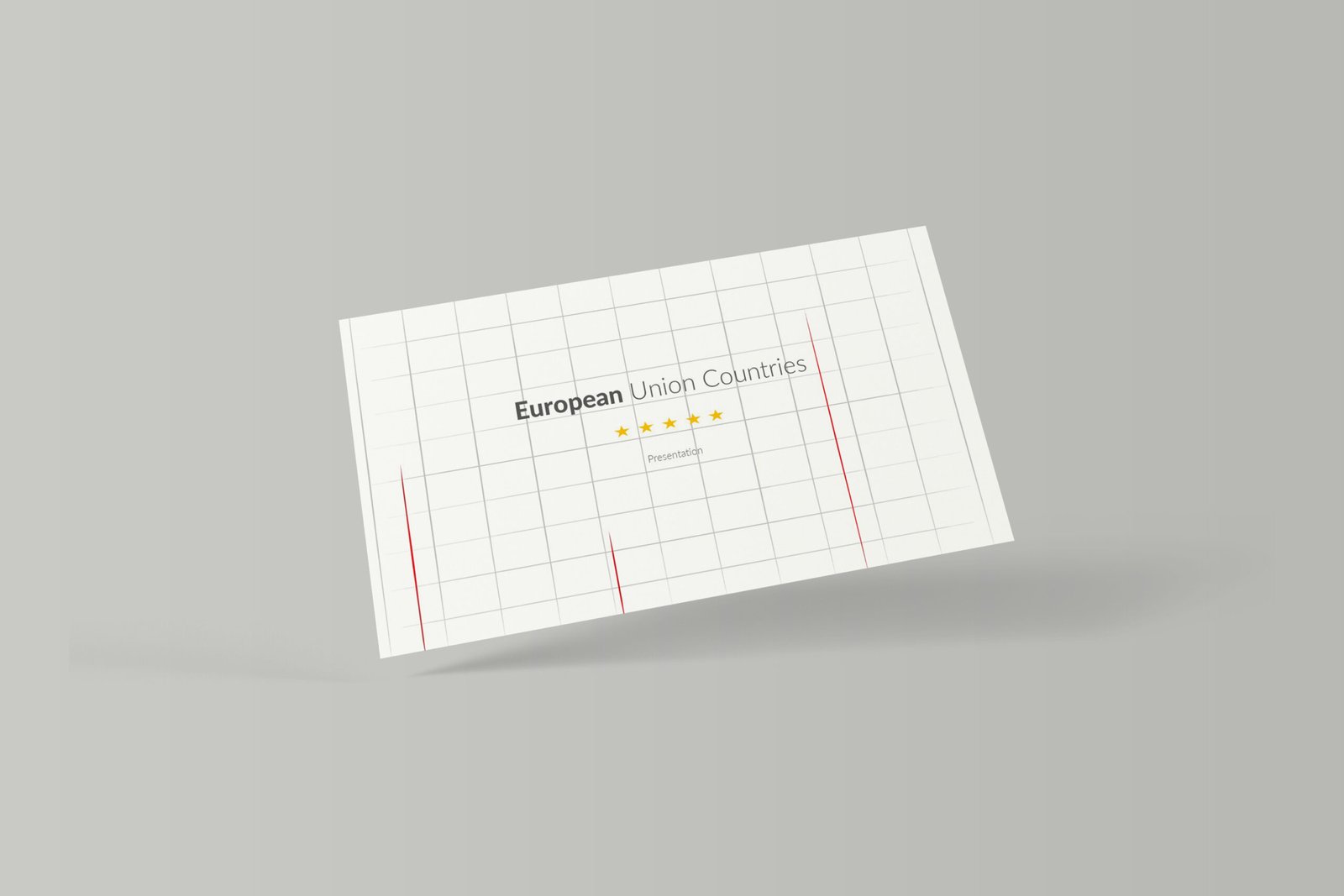Design Like a Pro: Expert Tips and Tricks on Creating Professional Infographics Using Canva
in Tips and Tricks on November 9, 2023How to create Infographics in canva ? You’ll discover expert tips and tricks on creating stunning infographics using the popular design tool, Canva. Whether you’re a seasoned designer or a novice, these insights will help you take your infographic to the next level.
With its user-friendly interface and a plethora of design options, Canva is the go-to platform for professionals across industries. In this comprehensive guide, we’ll explore how to maximize Canva’s features and create visually captivating infographics that effectively convey your message.
From choosing the right color palette to selecting impactful fonts, we’ll delve into every aspect of infographic design. You’ll discover how to organize information in a visually pleasing way, select the right icons and illustrations, and incorporate data visualization techniques to make your infographics highly engaging.
Design like a pro and achieve your goals by leveraging the power of Canva. Whether you’re designing infographics for social media, presentations, or marketing campaigns, this article will equip you with the skills how to create infographics in canva.
So, let’s dive in and unlock the secrets of creating professional infographics with Canva!
Benefits of using Canva for creating infographics
When it comes to creating infographics, Canva offers a range of benefits that make it the preferred choice for designers. Firstly, Canva provides a wide variety of pre-designed templates that can serve as a starting point for your infographic. These templates are professionally designed and can be easily customized to suit your specific needs. Additionally, Canva offers a vast library of icons, illustrations, and images to choose from, saving you time and effort in sourcing visual elements for your infographic.
Moreover, Canva’s drag-and-drop functionality allows for easy rearrangement of elements, making it simple to experiment with different layouts and designs. Whether you’re creating infographics for social media, presentations, or marketing campaigns, Canva’s versatility ensures that you have the tools necessary to create professional visuals that captivate your audience.
Understanding the elements of an effective infographic
Before diving into the intricacies of creating infographics using Canva, it’s important to understand the key elements that contribute to an effective design. An infographic should have a clear and concise message that can be easily understood at a glance. To achieve this, it’s crucial to organize information in a logical and visually appealing manner.
One essential element of an effective infographic is the use of colors. The color palette you choose should align with your brand or the topic you’re addressing. Canva provides a wide range of color options and allows you to create custom color palettes to ensure consistency throughout your infographic. Additionally, selecting impactful fonts that enhance readability and complement your design is essential.
Icons and illustrations play a significant role in conveying information in an infographic. Canva offers an extensive library of icons and illustrations that can be easily incorporated into your design. It’s important to choose visuals that are relevant to your content and help tell a story. Furthermore, data visualization techniques, such as charts and graphs, can transform raw data into visually engaging elements that make your infographic informative and appealing.
Choosing the right template and layout for your infographic
Designing professional infographics doesn’t have to be a daunting task. With Canva’s user-friendly interface and powerful features, you have all the tools you need to create visually captivating visuals that effectively communicate your message. By following the expert tips and tricks outlined in this article, you’ll be able to design infographics that leave a lasting impression on your audience.
Remember to choose the right template, customize colors and fonts, incorporate relevant visuals, and organize your data in a logical manner. Don’t forget to leverage visual storytelling techniques and optimize your infographic for SEO and social sharing.
So, what are you waiting for? Start designing like a pro and unlock the potential of Canva to create stunning infographics that captivate and engage your audience.
Customizing colors, fonts, and graphics in Canva
One of the first steps in creating an effective infographic is selecting the right template and layout. Canva offers a wide variety of templates, ranging from simple to complex designs. When selecting a template, consider the purpose of your infographic and the message you want to convey. A template that is too busy or cluttered may detract from your message, while a template that is too simple may not adequately convey your information.
Once you have selected a template, you can customize the layout to better suit your needs. Canva allows you to drag and drop elements, resize objects, and add or remove text and images. You can also add your own images or choose from Canva’s vast library of free and paid illustrations and icons.
When customizing your layout, be sure to keep your audience in mind. Is your infographic intended for a specific demographic or industry? If so, consider using colors, fonts, and graphics that are relevant to your audience. This will help to make your infographic more relatable and increase its impact.
In summary, choosing the right template and layout is key to creating a successful infographic. Select a template that aligns with the purpose of your infographic, customize the layout to suit your needs, and keep your audience in mind when selecting colors, fonts, and graphics. That’s how to create infographics on Canva.