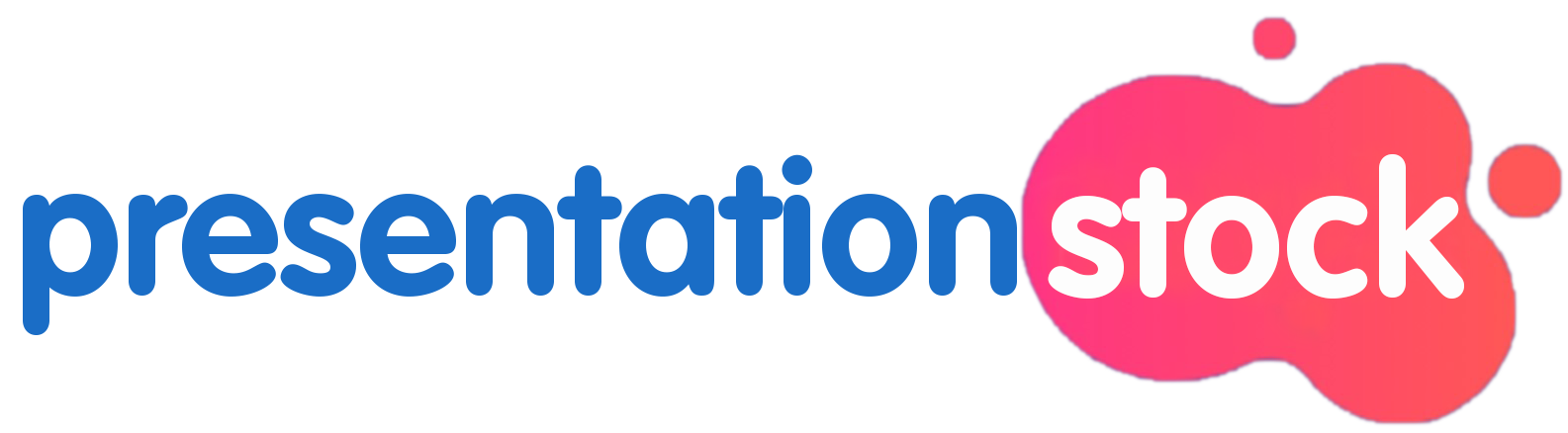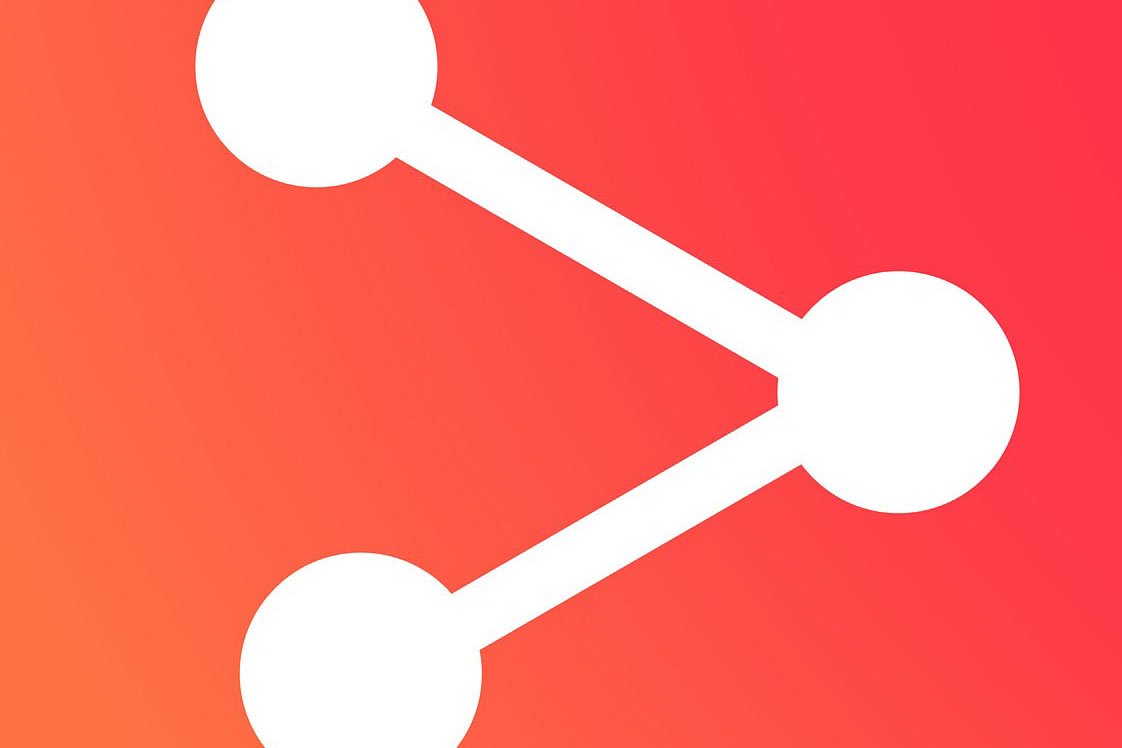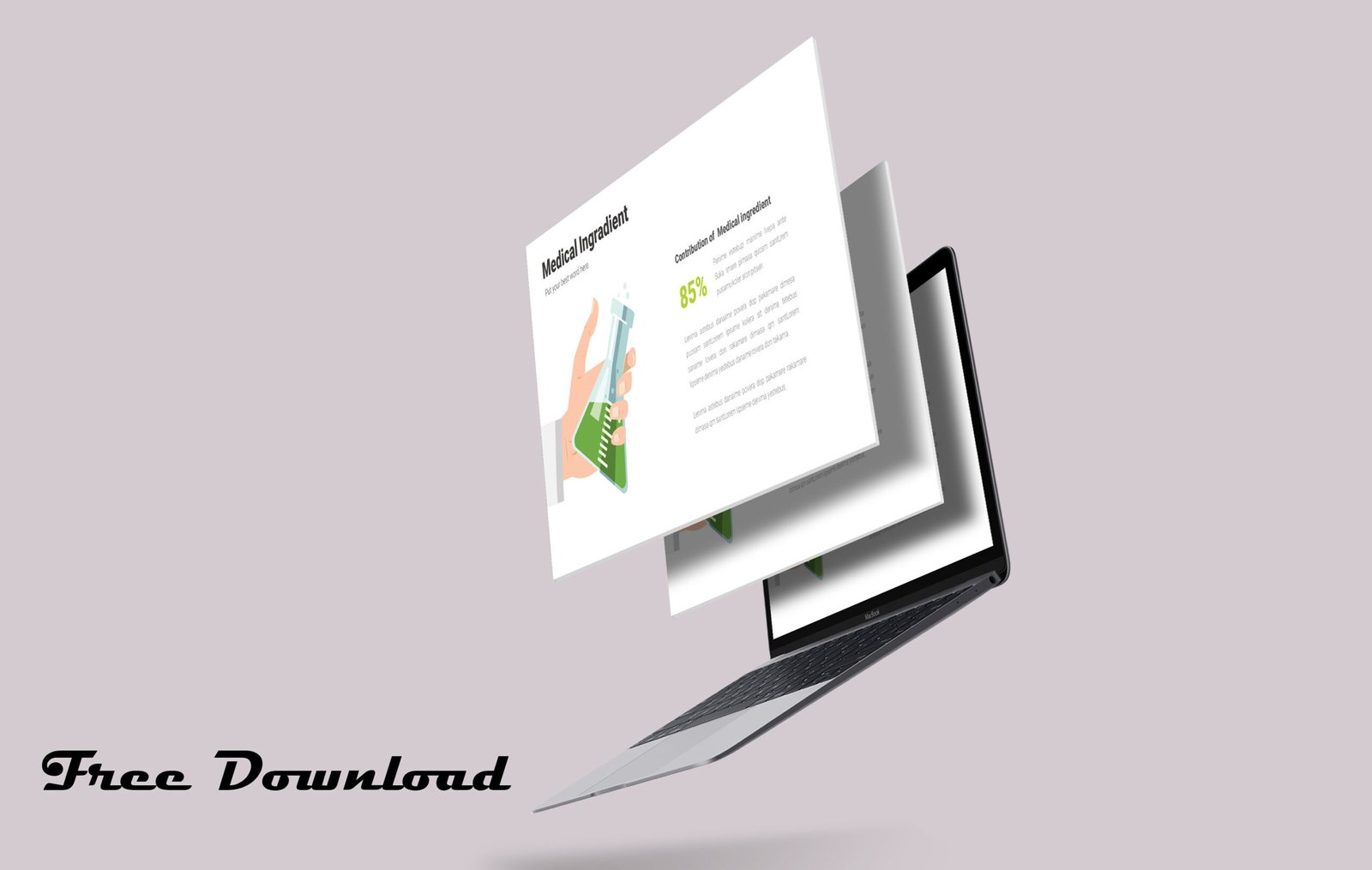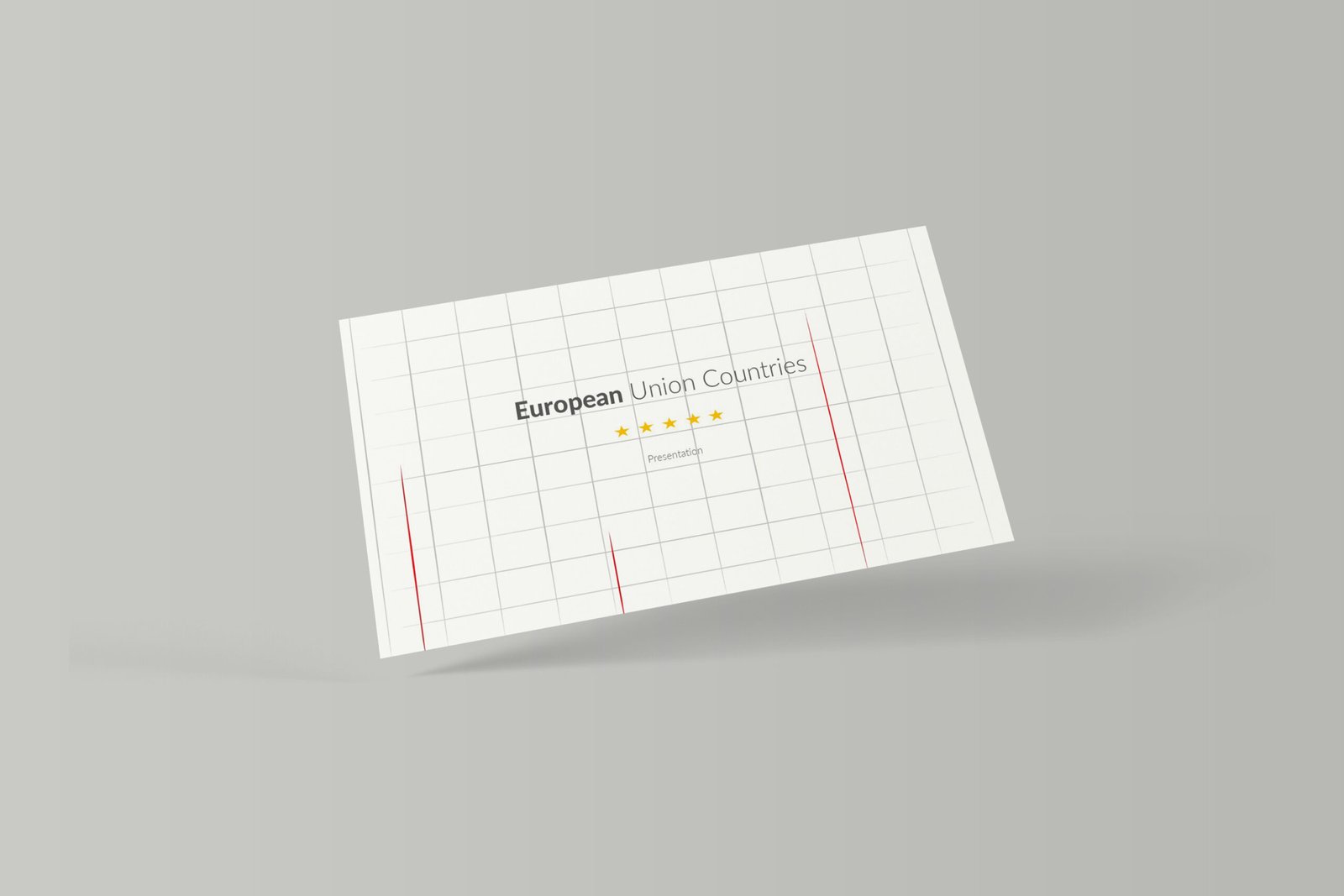Make an aesthetic Powerpoint Template refers to a visually pleasing and carefully designed slideshow that prioritizes visual appeal and creative elements. Such presentations go beyond the mere conveyance of information and focus on engaging the audience through thoughtful design, colors, imagery, and layout. Aesthetic presentations aim to leave a lasting impression by leveraging aesthetics to enhance the overall viewer experience.
How to make an aesthetic Powerpoint Template Design ? it’s involves a combination of design principles, visual elements, and customization options. Here’s a step-by-step guide to help you make your own aesthetic PowerPoint template:
Step 1: Define Your Theme and Purpose
Identify the purpose of your presentation (e.g., business, creative, educational). Choose a theme or style that aligns with your content (e.g., minimalist, bold, professional).
Step 2: Establish a Color Palette
Select a cohesive color scheme that reflects your theme and brand identity. Use 2-4 main colors to maintain visual harmony.
Consider color psychology to evoke specific emotions related to your content.
Step 3: Choose Fonts Wisely
Opt for easily readable fonts that match your theme (e.g., sans-serif for a modern look). Use different font styles (bold, italic) for emphasis and hierarchy. Limit your font choices to maintain consistency and professionalism.
Step 4: Create a Consistent Layout
Develop a layout grid for consistency throughout your slides. Decide on the placement of titles, subtitles, content, and images.
Ensure alignment and spacing are consistent across all slides.
Step 5: Incorporate Visual Elements
Integrate high-quality images, illustrations, or icons that complement your theme. Use geometric shapes, lines, or patterns to add visual interest.
Step 6: Design Master Slides
Customize the master slides to set the overall style for your presentation. Include placeholders for titles, subtitles, content, and images. Adjust background colors, fonts, and other design elements in the master slides.
Step 7: Add Transitions and Animations
Enhance your template with subtle transitions and animations for a polished look. Use animations sparingly to avoid distractions. Ensure that transitions align with the overall theme and tone of your presentation.
Step 8: Test and Refine
Test your template by creating a few sample slides with different content. Evaluate the template’s readability and visual appeal.
Make adjustments as needed to refine the overall design.
Step 9: Save as a Template
Once satisfied with your template, save it as a custom template.
In PowerPoint, go to “File” > “Save As” > “Browse” > Save as a PowerPoint Template (.pptx).
Step 10: Use and Share
Apply your aesthetic template to future presentations. Share the template with others to maintain brand consistency across your organization.
Make an aesthetic Powerpoint Template requires a balance between creativity and functionality. By following these steps and continually refining your design, you can develop a template that not only looks visually appealing but also effectively communicates your message
Remember, the key to creating an aesthetic PowerPoint template is to find a balance between visual appeal and functionality. Tailor your design to suit your content and audience while maintaining a consistent and cohesive look throughout your presentation.